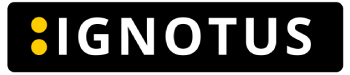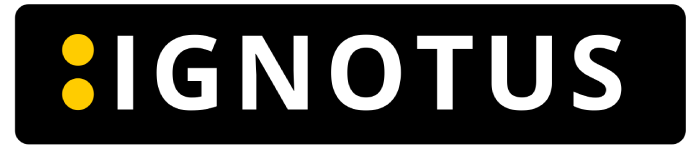Camera Orientation Basics
- Mouse orientation: You can orient the camera by using your mouse. You can click things, drag objects, and move the camera with it.
- Object selection: To select things and objects, you can click your left mouse button. You can only select the whole object with all parts in it. If you want to select individual objects, you can go to the hierarchy and click the individual object you want to select.
- Scroll button: To orient the camera differently, you can click and hold the scroll button. While holding the scroll button, you can move the camera around by dragging the mouse. By scrolling the wheel, you can either zoom in or out.
- Right mouse button: To look around, you can press the right mouse button and again move the mouse. The camera will then look around.
- Orientation buttons: In the previous tutorial, we also had these three buttons for your orientation. The side orientation button, the top orientation button, and the back orientation button. It is good to know that the camera position is positioned accordingly to the selected object.
- Keyboard buttons: You can also orient the camera by pressing the 1 button, the 2 button, or the 3 button, which are placed on the upper row of your keyboard. When you select an object, you can also quickly focus on it by pressing the F key.
- Conclusion: With these orientation basics, you are able to navigate through your project with the camera. With time and practice, you will master the orientation tools and work more efficiently.
What you’ll learn in this video tutorial